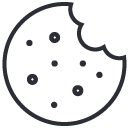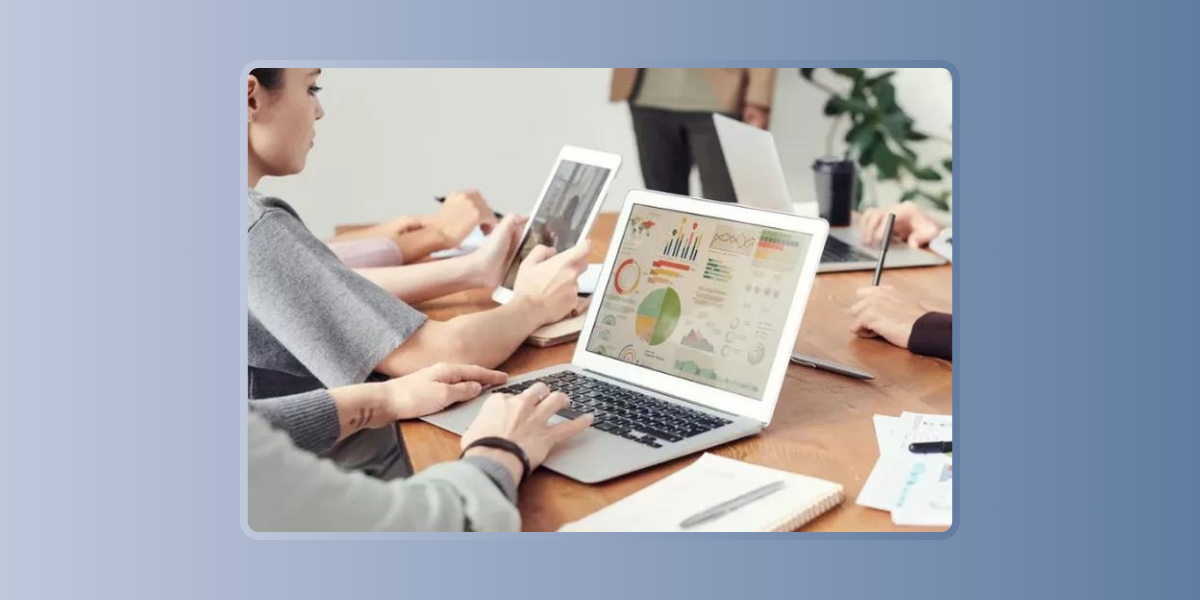
Enhancing Financial Reporting with AI in Excel
September 7, 2024
Streamlining Data Entry and Validation with AI in Excel
September 8, 2024In today’s data-driven world, making informed decisions is crucial for business success. Excel, a staple tool for data analysis, has evolved with the integration of artificial intelligence (AI) to enhance decision-making processes. AI-powered decision-making in Excel can streamline data analysis, provide actionable insights, and support strategic planning. This article explores the tools and techniques available for AI-powered decision-making in Excel, highlighting examples and free resources to help you leverage these advancements effectively.
The Evolution of Decision-Making with AI in Excel
AI has transformed the way decisions are made by offering sophisticated tools and techniques that go beyond traditional data analysis. By incorporating AI into Excel, users can benefit from enhanced data processing capabilities, predictive analytics, and automated insights. Here’s how AI is reshaping decision-making in Excel:
- Enhanced Data Analysis
AI tools in Excel analyze large datasets quickly and accurately, identifying patterns and trends that might be missed through manual analysis. This enables more informed decision-making based on comprehensive data insights. - Predictive Analytics
AI-powered predictive analytics in Excel forecast future trends and outcomes by analyzing historical data. This helps businesses anticipate changes, plan strategically, and make proactive decisions. - Automated Insights
AI algorithms can automatically generate insights and recommendations based on data analysis. This reduces the time spent interpreting data and allows decision-makers to focus on strategic actions.
Tools and Techniques for AI-Powered Decision-Making
1. AI-Powered Analytics Add-Ins
AI add-ins for Excel provide advanced analytics features that enhance decision-making capabilities. These tools offer various functionalities, including:
- Predictive Analytics: Tools that use machine learning algorithms to predict future trends based on historical data. Examples include free AI tools for Excel that offer regression analysis and forecasting features.
- Natural Language Processing (NLP): AI add-ins that allow users to interact with Excel using natural language queries. This makes it easier to extract insights without needing to write complex formulas.
- Anomaly Detection: Add-ins that identify unusual patterns or outliers in your data, helping you spot potential issues or opportunities.
- Data Visualization: AI tools that create advanced visualizations, such as interactive dashboards and charts, to help you understand and present your data more effectively.
2. Using AI for Predictive Modeling
Predictive modeling is a key technique in AI-powered decision-making. It involves building models that predict future outcomes based on historical data. Here’s how you can use AI for predictive modeling in Excel:
- AI Excel Bot: Utilize AI bots integrated into Excel to perform predictive modeling tasks. These bots can automate the creation of models, apply machine learning algorithms, and generate forecasts.
- Free AI Tools for Excel: Explore free AI tools that offer predictive modeling capabilities. These tools often come with pre-built templates and algorithms to simplify the modeling process.
- Excel AI Tools Free Download: Download and install free AI tools that enhance Excel’s predictive analytics features. These tools can help you build and refine predictive models with ease.
3. Automating Data Insights
AI tools can automate the process of generating data insights, reducing the need for manual analysis. Techniques include:
- Automated Reporting: AI-powered tools that generate reports and summaries based on your data. This automation ensures that you always have up-to-date insights without manual intervention.
- Dynamic Analysis: Tools that provide real-time analysis and recommendations as data is updated. This allows for agile decision-making based on the most current information.
4. Implementing AI Features in Excel
To leverage AI in Excel effectively, follow these steps:
- Identify Your Needs: Determine the specific decision-making challenges you face and identify which AI tools and techniques will address those needs.
- Choose the Right Tools: Select AI add-ins and tools that align with your decision-making objectives. Look for tools that offer features like predictive analytics, anomaly detection, and automated insights.
- Install and Configure: Download and install the chosen AI tools for Excel. Configure them according to your data and reporting requirements.
- Utilize AI Techniques: Apply AI techniques such as predictive modeling, NLP, and automated insights to your data. Use these features to enhance your decision-making process.
- Monitor and Refine: Continuously monitor the performance of AI tools and refine their settings based on feedback and changing requirements. Regular updates ensure that the tools remain effective and relevant.
Examples of AI-Powered Decision-Making in Excel
Here are a few examples of how AI tools can be used for decision-making in Excel:
- Sales Forecasting: Use predictive analytics to forecast future sales based on historical data, seasonal trends, and market conditions.
- Financial Planning: Apply AI algorithms to analyze financial data, identify trends, and make informed budgeting and investment decisions.
- Customer Insights: Utilize AI tools to analyze customer data, segment audiences, and predict customer behavior for targeted marketing strategies.
- Operational Efficiency: Use AI to analyze operational data, detect inefficiencies, and recommend process improvements.
AI-powered decision-making in Excel is revolutionizing the way businesses analyze data and make decisions. By leveraging AI tools and techniques, you can enhance data analysis, automate insights, and improve forecasting accuracy. Whether you’re using free AI tools for Excel or exploring advanced features, integrating AI into your Excel workflows will provide a significant advantage in making data-driven decisions.
Explore AI-powered tools and techniques today to unlock the full potential of your data and elevate your decision-making process.