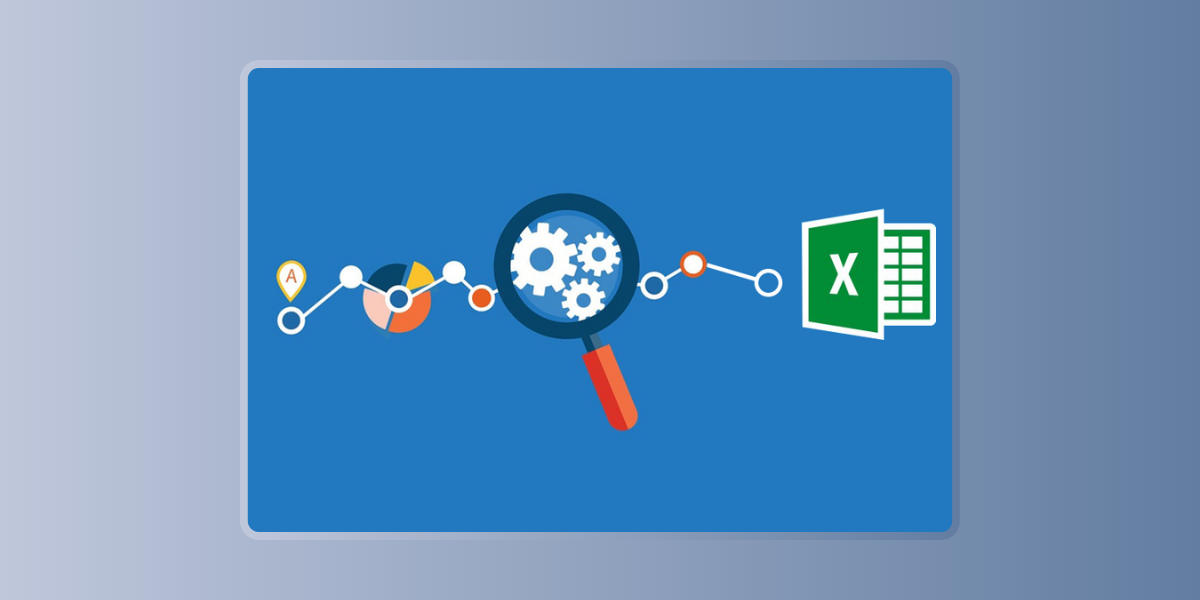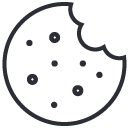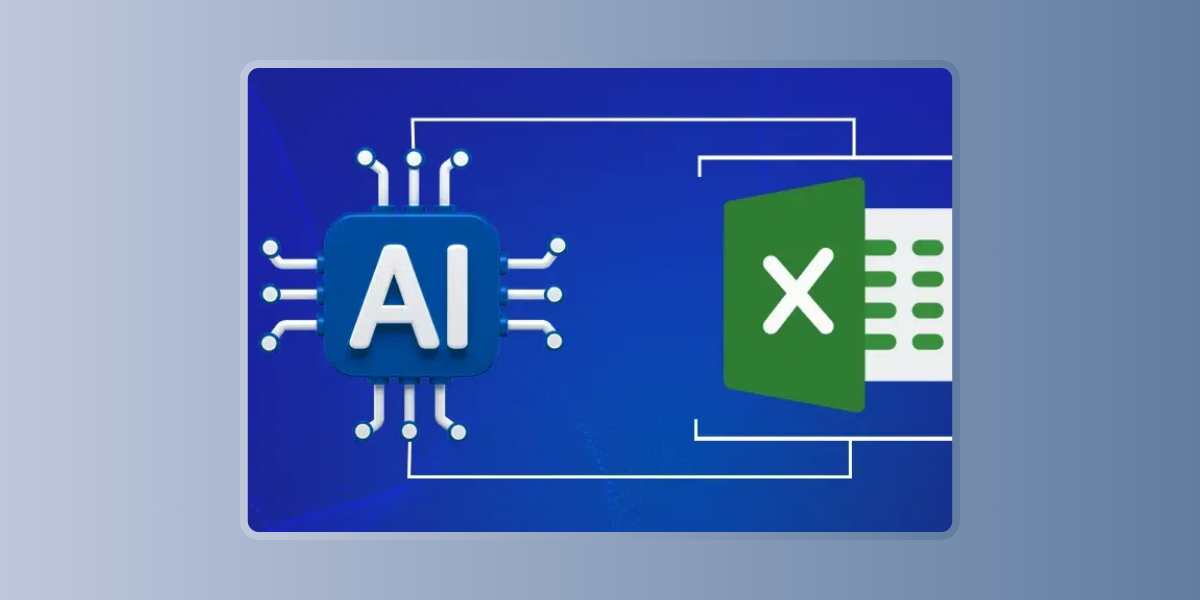
Real-World Applications of Excel AI Tools in Business Analysis
September 7, 2024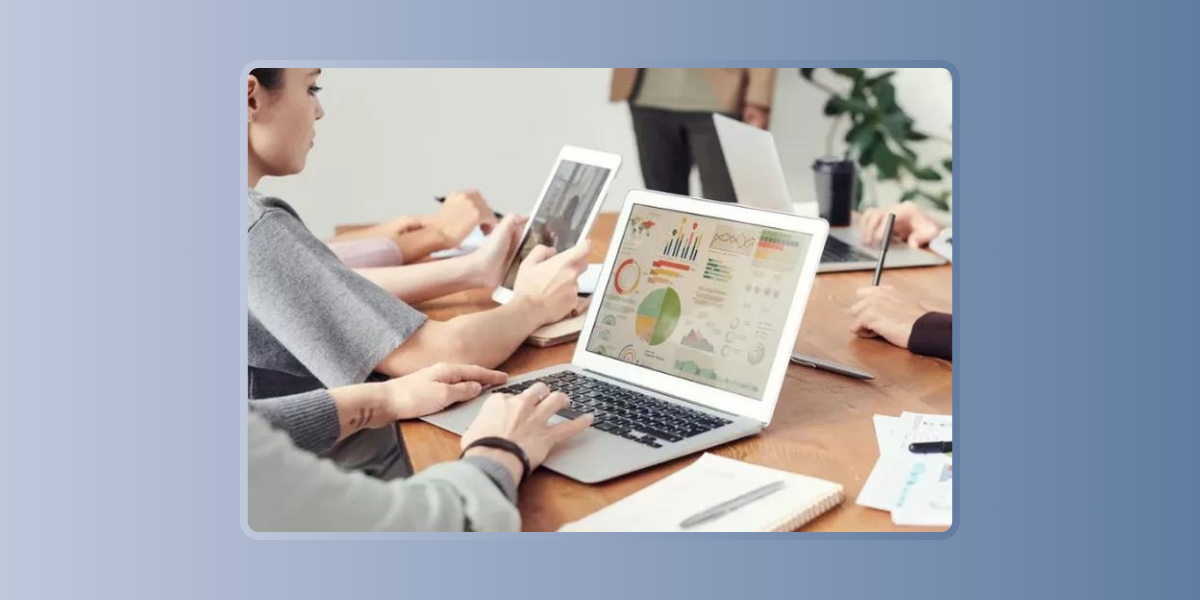
Enhancing Financial Reporting with AI in Excel
September 7, 2024Predictive modeling is a powerful technique that allows businesses to forecast future trends, identify potential risks, and make data-driven decisions with confidence. While traditionally, building predictive models required advanced statistical knowledge and specialized software, the integration of AI add-ins in Excel has democratized this process. Now, even users with limited technical expertise can create sophisticated predictive models directly within Excel. In this article, we’ll guide you through the steps of building predictive models in Excel using AI add-ins, focusing on free options that can help you get started.
Understanding Predictive Modeling in Excel
Predictive modeling involves using historical data to predict future outcomes. These models are built by analyzing patterns in past data and using them to forecast trends, customer behavior, financial performance, and more. Excel, with its robust data analysis capabilities, becomes even more powerful when enhanced with AI add-ins that automate complex tasks and provide advanced predictive analytics features.
Why Use AI Add-Ins for Predictive Modeling?
AI add-ins for Excel bring several advantages to the table:
- Ease of Use: AI add-ins simplify the process of building predictive models, making it accessible to users who may not have a background in data science.
- Automation: These tools automate data preparation, model selection, and analysis, reducing the time and effort required.
- Advanced Insights: AI-powered add-ins can provide deeper insights and more accurate predictions by leveraging machine learning algorithms.
Step-by-Step Guide: Building Predictive Models in Excel
Step 1: Install an AI Add-In for Excel
To begin, you’ll need to install an AI add-in that supports predictive modeling. There are several options available, many of which offer free versions with robust features:
- Best Free AI Add-In for Excel: Search for top-rated free AI add-ins for Excel that are specifically designed for predictive analytics. Some of these add-ins are available for free download and can be integrated directly into your Excel workspace.
- AI Add-Ins for Excel Free Download: Explore the Microsoft AppSource or other reputable sources to find and download AI add-ins tailored for predictive modeling.
Step 2: Prepare Your Data
Before building your predictive model, it’s essential to ensure your data is clean and well-organized. This includes:
- Data Cleaning: Remove duplicates, handle missing values, and ensure consistency in your data entries.
- Data Structuring: Organize your data into a format that the AI add-in can easily process. Typically, this involves setting up columns for each variable and ensuring that your historical data is accurate.
Step 3: Choose the Right Predictive Analytics Template
Many AI add-ins offer pre-built templates designed for predictive analytics. These templates provide a framework that simplifies the process:
- Predictive Analytics Excel Template: Use a predictive analytics template to quickly set up your model. These templates often come with pre-configured formulas and settings that are optimized for predictive analysis.
- Predictive Analytics Excel Formula: Familiarize yourself with the key formulas used in predictive modeling, such as regression analysis, to understand how your data is being processed.
Step 4: Build the Predictive Model
Once your data is ready and your template is in place, you can start building your model:
- Select Your Variables: Choose the variables (columns) that you want to include in your predictive model. These could be factors like sales figures, customer demographics, or time-based data.
- Apply the AI Add-In: Use the AI plugin for Excel to analyze your data. The add-in will automatically apply machine learning algorithms to identify patterns and make predictions based on your historical data.
- Customize the Model: Depending on the add-in, you may have the option to customize the model by selecting different algorithms, adjusting parameters, or fine-tuning the output.
Step 5: Interpret the Results
After the AI add-in processes your data, it will generate predictions that you can interpret:
- Forecasting: Review the forecasts provided by the model. These predictions could include future sales, customer churn rates, or market trends.
- Scenario Analysis: Use the model to simulate different scenarios by adjusting key variables. This can help you understand how changes in certain factors might impact your business.
Step 6: Update and Refine Your Model
Predictive models are most effective when they are regularly updated with new data:
- Continuous Improvement: As you collect more data, update your model to improve its accuracy. The AI add-in will automatically recalibrate the model based on the latest data.
- Validation: Periodically validate your model’s predictions against actual outcomes to ensure its reliability.
Best AI Add-Ins for Excel
While there are many AI add-ins available, here are a few of the best free options that excel at predictive modeling:
- Best AI Add-In for Excel: Look for add-ins that offer comprehensive predictive analytics features, such as regression analysis, time series forecasting, and machine learning.
- Free AI Add-In for Excel: Consider starting with a free version of a popular AI add-in to explore its capabilities before investing in a premium version.
- AI Plugin for Excel: Ensure the add-in you choose is compatible with your version of Excel and supports the specific types of predictive modeling you need.
Building predictive models in Excel using AI add-ins is a powerful way to leverage your data for business insights. Whether you’re forecasting sales, analyzing customer behavior, or predicting market trends, these tools make it easier than ever to perform advanced analytics within a familiar platform. By following the steps outlined in this guide and using the best free AI add-ins for Excel, you can enhance your business analysis capabilities and make more informed decisions.
Don’t wait—start exploring AI add-ins for Excel today, and discover how predictive modeling can transform your business strategy.