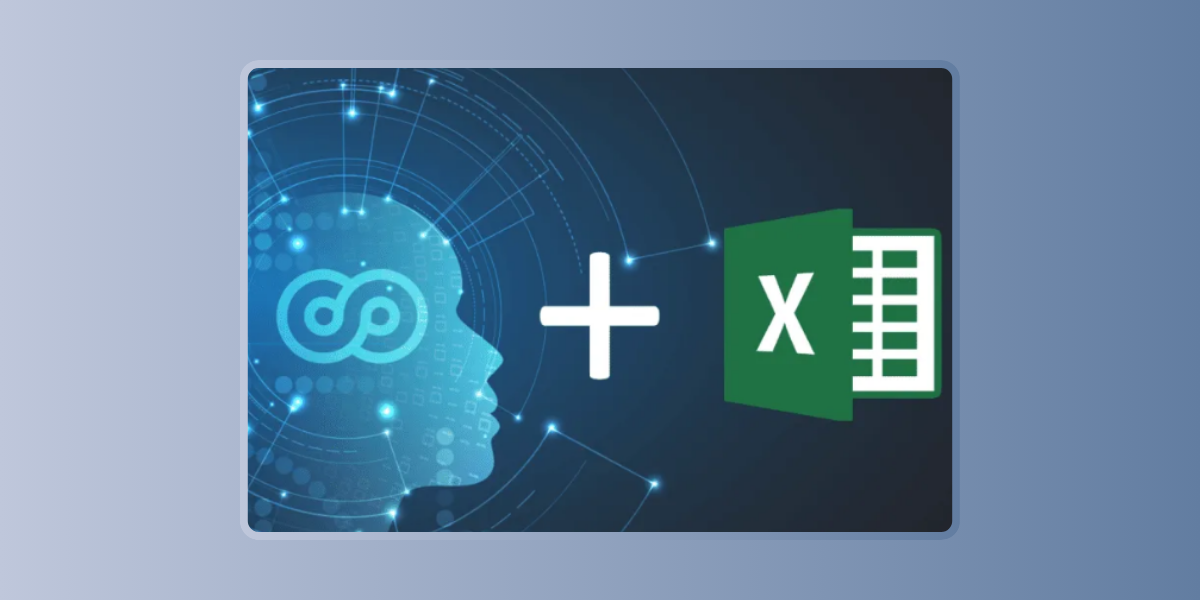Using Power BI Integration in Excel for Advanced Data Visualization
September 6, 2024Real-World Applications of Excel AI Tools in Business Analysis
September 7, 2024In today’s data-driven world, understanding customer sentiment is crucial for businesses aiming to improve their products, services, and overall customer experience. Sentiment analysis, a branch of text analysis, allows companies to gauge the emotions behind customer feedback, social media posts, and other textual data. While traditionally performed using specialized software, sentiment analysis can now be seamlessly integrated into Excel using AI-powered add-ins.
In this article, we’ll explore how to conduct sentiment analysis in Excel, the available AI add-ins, and their applications. We’ll also guide you on how to get started with sentiment analysis in Excel using templates and tools like Azure Machine Learning.
The Power of Sentiment Analysis in Excel
Sentiment analysis helps businesses understand whether the sentiment in text data is positive, negative, or neutral. This information can be used to make informed decisions, improve customer satisfaction, and even predict future trends. With the rise of AI, sentiment analysis has become more accessible, and integrating it with Excel allows users to perform these analyses without leaving their familiar environment.
Sentiment Analysis in Excel: AI Add-Ins and Their Applications
Excel has evolved from a basic spreadsheet tool to a powerful platform that supports advanced data analysis. AI add-ins have further enhanced its capabilities, enabling users to perform sentiment analysis directly within Excel.
- Sentiment Analysis Excel Add-In Free: Several AI add-ins offer free sentiment analysis tools for Excel. These add-ins analyze text data to determine the sentiment, allowing users to visualize and interpret customer feedback or other textual data. A popular choice is the “Sentiment Analysis” add-in available in the Office Store, which provides basic sentiment analysis features for free.
- Azure Machine Learning Sentiment Analysis Excel: Azure Machine Learning is another powerful tool that can be integrated with Excel to perform sentiment analysis. By using the Azure Machine Learning add-in, users can connect their Excel data to Azure’s advanced sentiment analysis models. This integration allows for more accurate sentiment analysis, particularly when dealing with large datasets or complex language structures.
- Text Analysis Excel Add-In: Beyond sentiment analysis, some add-ins provide broader text analysis capabilities, including keyword extraction, language detection, and topic modeling. These features are particularly useful for analyzing free text comments in Excel, helping businesses uncover deeper insights from their data.
How to Get Started with Sentiment Analysis in Excel
Getting started with sentiment analysis in Excel is easier than ever, thanks to the availability of templates and AI add-ins. Here’s a step-by-step guide:
- Download a Sentiment Analysis Excel Template: If you’re new to sentiment analysis, starting with a template can be helpful. These templates are pre-configured with the necessary formulas and settings, allowing you to focus on analyzing your data rather than setting up the analysis from scratch.
- Install an AI Add-In: Navigate to the Office Store and search for sentiment analysis add-ins. Install one that suits your needs, such as the “Sentiment Analysis” or “Azure Machine Learning” add-in. These tools will enable you to analyze text data directly in Excel, applying AI models to determine sentiment.
- Prepare Your Data: Ensure your text data is clean and well-organized in Excel. This might involve removing duplicates, correcting spelling errors, and ensuring consistency in data formatting. If you’re working with free text comments, you might also want to categorize or tag the data to make the analysis more manageable.
- Run the Sentiment Analysis: Use the installed add-in to run sentiment analysis on your data. The results will typically be displayed in a new column, showing whether the sentiment is positive, negative, or neutral. You can then use Excel’s visualization tools, such as charts and graphs, to further analyze and present your findings.
Applications of Sentiment Analysis in Excel
The applications of sentiment analysis in Excel are vast, spanning various industries and use cases. Here are some examples:
- Customer Feedback Analysis: Businesses can analyze customer feedback collected through surveys, social media, or support tickets to gauge customer satisfaction and identify areas for improvement.
- Market Research: Sentiment analysis can be used to analyze online reviews, news articles, or social media posts about a product or brand, helping companies understand public perception and market trends.
- Employee Sentiment: Organizations can use sentiment analysis to evaluate employee feedback from internal surveys, helping them to identify potential issues and improve workplace culture.
How to Analyse Free Text Comments in Excel
Analyzing free text comments in Excel can be challenging due to the unstructured nature of the data. However, AI-powered add-ins make this process more manageable by automatically categorizing and scoring the sentiment of each comment. Here’s how to do it:
- Use a Text Analysis Excel Add-In: Install an add-in that supports text analysis, such as Azure Machine Learning or a dedicated text analysis tool.
- Categorize Comments: Organize comments into categories based on themes or topics. This can help you focus on specific areas of interest during the analysis.
- Apply Sentiment Analysis: Run sentiment analysis on the categorized comments to determine the overall sentiment for each category. This will help you identify which areas are viewed positively or negatively by respondents.
- Visualize the Results: Create charts or dashboards in Excel to visualize the sentiment analysis results. This can provide a clear, at-a-glance view of customer or employee sentiment.
Sentiment analysis in Excel, powered by AI add-ins, is a powerful tool for businesses looking to gain insights from textual data. Whether you’re analyzing customer feedback, market sentiment, or employee comments, Excel’s integration with AI tools like Azure Machine Learning makes it easier than ever to perform sentiment analysis directly within your spreadsheets.
By leveraging AI-powered add-ins and templates, you can streamline your sentiment analysis process, uncover valuable insights, and make data-driven decisions that positively impact your business. If you’re new to sentiment analysis, start with a free add-in or template, and gradually explore more advanced tools like Azure Machine Learning for even deeper insights.